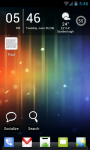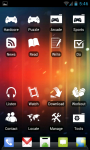Android Customization Apps, Tips and Tricks to Get Started
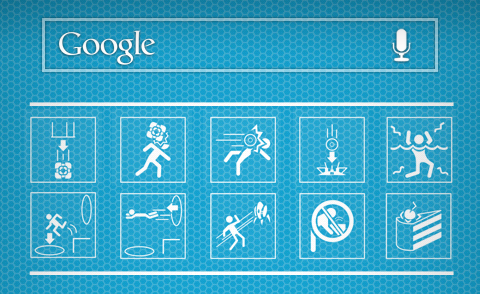
I've written about how you can customize your phone (Simi Folder and basic concepts). Now that I've upgraded to version 4 Ice Cream Sandwich (ICS), I've decided to change my phone's look and feel again. What I previously felt much better than the default Android 2.3 (Gingerbread) but it doesn't look as modern anymore. I won't be detailing how I made my new home screen but I'll give all the tools and tips you need to get started.
Here's my current home screen. Click to zoom-in/enlarge.
Get Inspired
Like I said in a previous article, it's good to keep in mind things like readability, ease of access and similar. Now if you're not the artistic type, it's much easier to find a design and notice what you like about it. Then, modify it to your particular likes and needs. It's up to you whether you adhere to a particular concept such as minimalism. You'll also have a much better look if you stick to a theme.
My Color Screen is a great site dedicated to phone customization and it's the best place to get inspiration. You'll find the screenshots along with tags of what applications (widgets, launchers,etc) the user used. Screenlicious is a similar site though all from one person (I pressume). Screenlicious designs are mostly very modern and slick though it takes a little more work to recreate.
I decided that my new theme would be Portal, the famous physics-puzzle solving game from Valve. Here are some screens with that theme in mind. I looked at the common design elements. Although most of the home screens are predominantly white, I didn't want to have it because having a white background burns more batter compared to darker/colored ones (According to the wiki page on OLED displays).
Launchers
What is a launcher? A launcher is the application which manages the home screen, docks and widgets. The default launcher in Android 2.3 is not great. I've used Launcher Pro (LP) and was pretty satisfied with it until I made the switch to Android 4 (ICS). Launcher Pro hasn't been updated for quite a while and seemed to lag.
[caption id="attachment_742" align="aligncenter" width="300"] Nova Launcher. Great launcher but not so great banner image.[/caption]
Nova Launcher. Great launcher but not so great banner image.[/caption]
I'm currently trying out Nova launcher. From my initial impressions, it's much faster and smoother than LP. There's also a lot of cool features like the ability to use the themes available from other launchers (GO and ADW). I'm also impressed by the ability to long click an icon (whether it be a shortcut or contact) and be able to change it's icon and label. Sadly, Nova is only available for ICS devices.
Other alternatives are the popular Go and ADW. The best feature about them is the themes and icons you can download and use directly from the Google Play store. Simply type in launcher name + icon pack/theme and you'll see a ton. For ICS users, Apex is an alternative launcher very very similar to Nova.
Wallpaper
I've already mentioned great places to check out wallpapers for your device like Wallbase.CC and Interface Lift. A lot of those wallpapers will look great on your device. If you want to have a more customized screen (like the screenlicious samples) however you might need to do more work.
What I've done is check out my device's resolution. Then, created a wallpaper (you can simply "copy paste" one) in Photoshop. I followed Screenlicious tutorial for perfect wallpaper alignment. Basically, it involves using Multiple Live Wallpaper application so that you can set a wallpaper for each of your screen.
Icons
For icons, there are two ways. The easy one involves downloading an icon pack such as MetroStation icon pack. When you long click an item in your desktop, you can change the icon and choose to use an icon pack. I recommend this way because it's way less time consuming and usually good enough.
What about the other way? It's the manual method. It gives much more control and choice. You download icons (preferably PNG files) then transfer it to your SD card/memory and choose each one. If you prefer this method, applications that can help you out are Astro File Manager and the very awesome Air Droid for wireless transfers (or Dropbox if you like). Use Air Droid, to upload your icons, then when prompted use Astro to look for your icons in your SD card.
More Customization
Here are some applications you can use to customize your phone even further. Widgetsoid allows you to put a widget that controls common tasks for your phone like turning on/off the Wifi, GPS, etc. It's very flexible on changing the look and feel. I've mentioned Simi Folder too many times. You can use Minimalistic Text to place texts, dates, weather, etc anywhere on your phone. Obviously it'll only use text or digits. For clock, one of the best options is Ultimate Custom Clock Widget. If you want to customize your lockscreen the only real application for it is WidgetLocker. It's advanced and allows you to customize your lockscreen with widgets, custom locks, shortcuts. Also, you can download other people's themes and use it. The only drawback is that it isn't free ($3).
I hope that can help you get started on customizing your phone and make it "yours". Below is what I came up with.
Update: Changed a few things and I now have a customized lock screen using Widget Locker.